Install openSUSE Tumbleweed on WSL
How to install the official openSUSE Tumbleweed images for WSL directly from the Open Build Service to enjoy this rolling distribution on Windows.
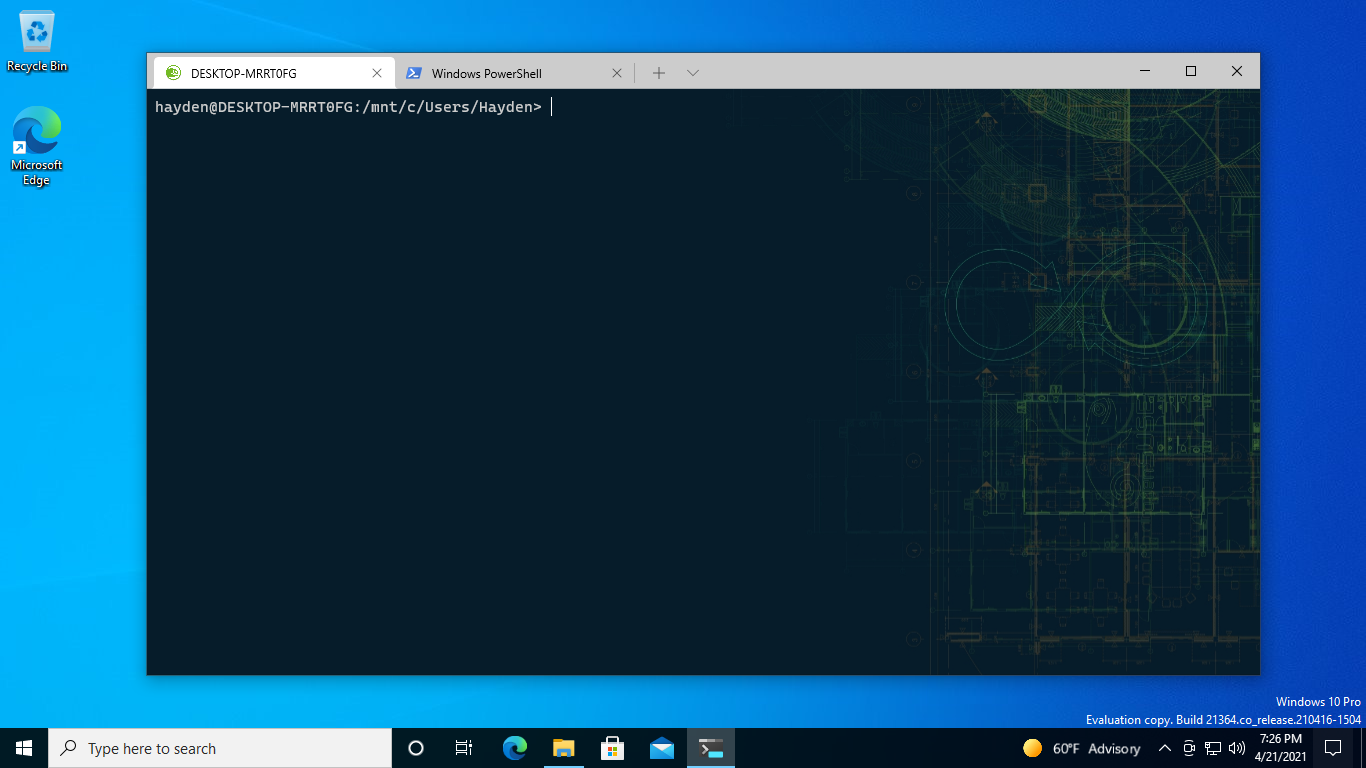
openSUSE Tumbleweed is a community Linux distribution sponsored by SUSE. It is a rolling distribution, like Arch, that continuously receives the latest packages from the openSUSE community, SUSE, and upstream open source projects.
UPDATE: openSUSE Tumbleweed is now officially in the Microsoft Store.
The following is preserved for reference purposes:
openSUSE Tumbleweed is not in the Microsoft Store but official images are published for WSL. A couple extra steps are required though because the .appx file requires installation of the openSUSE CA certificate. It is not too hard though, so lets give it a go.
Grab the openSUSE Tumbleweed WSL install image, a .appx file, from download.opensuse.org:
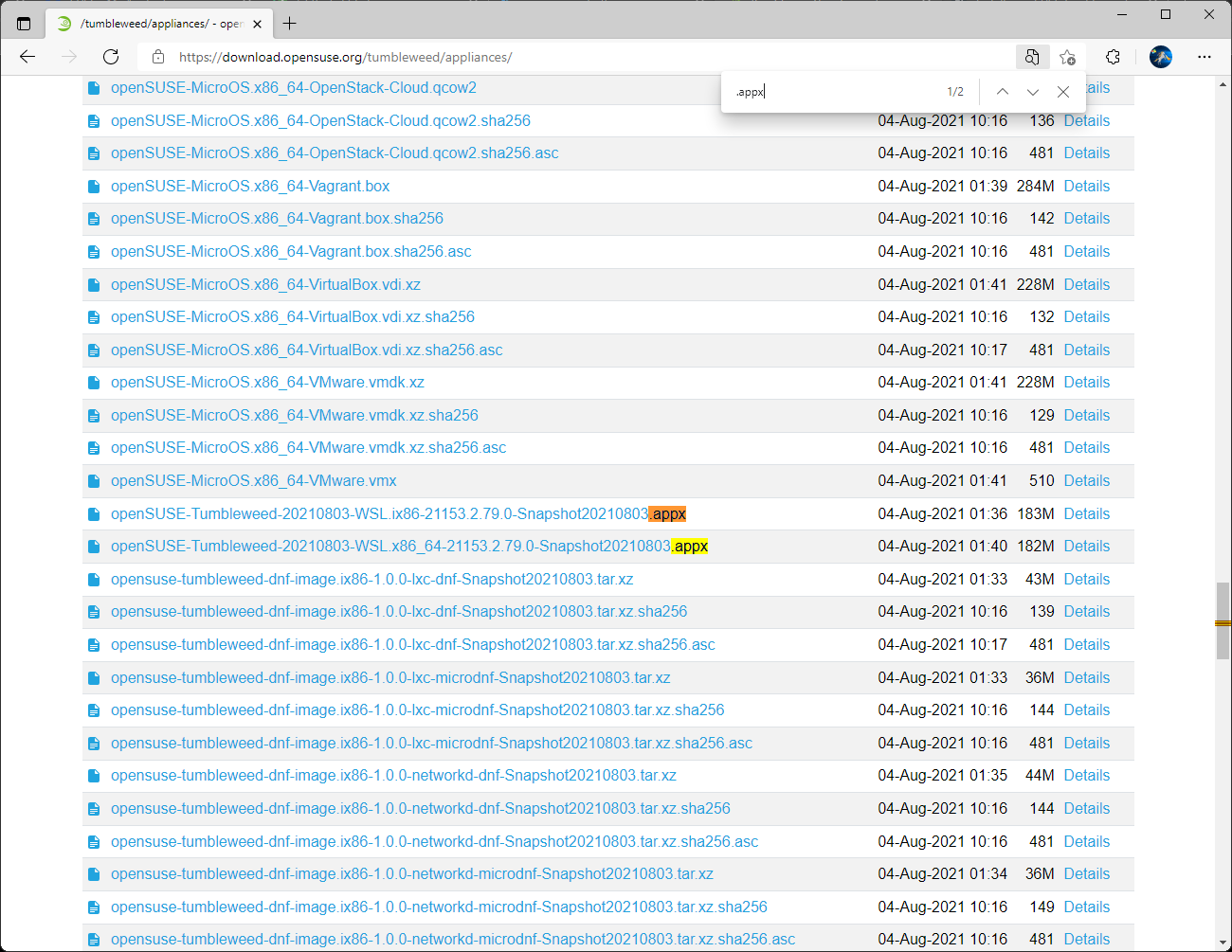
In that folder, use Ctrl+F to search for an image ending .appx. It will be called something like:
openSUSE-Tumbleweed-20210803-WSL.x86_64-21153.2.79.0-Snapshot20210803.appxDownload the .appx file:
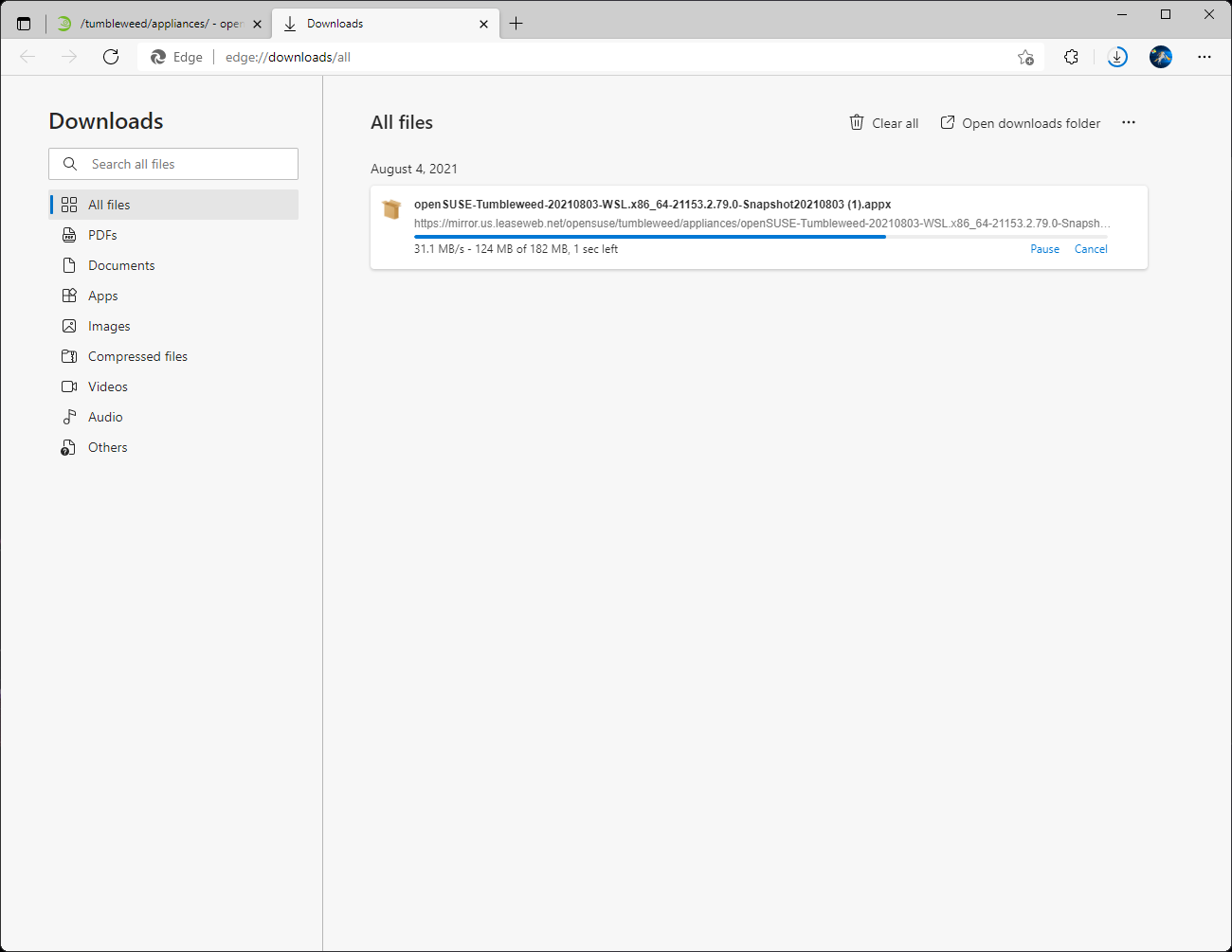
Next, we need to grab the openSUSE CA certificate from build.opensuse.org:
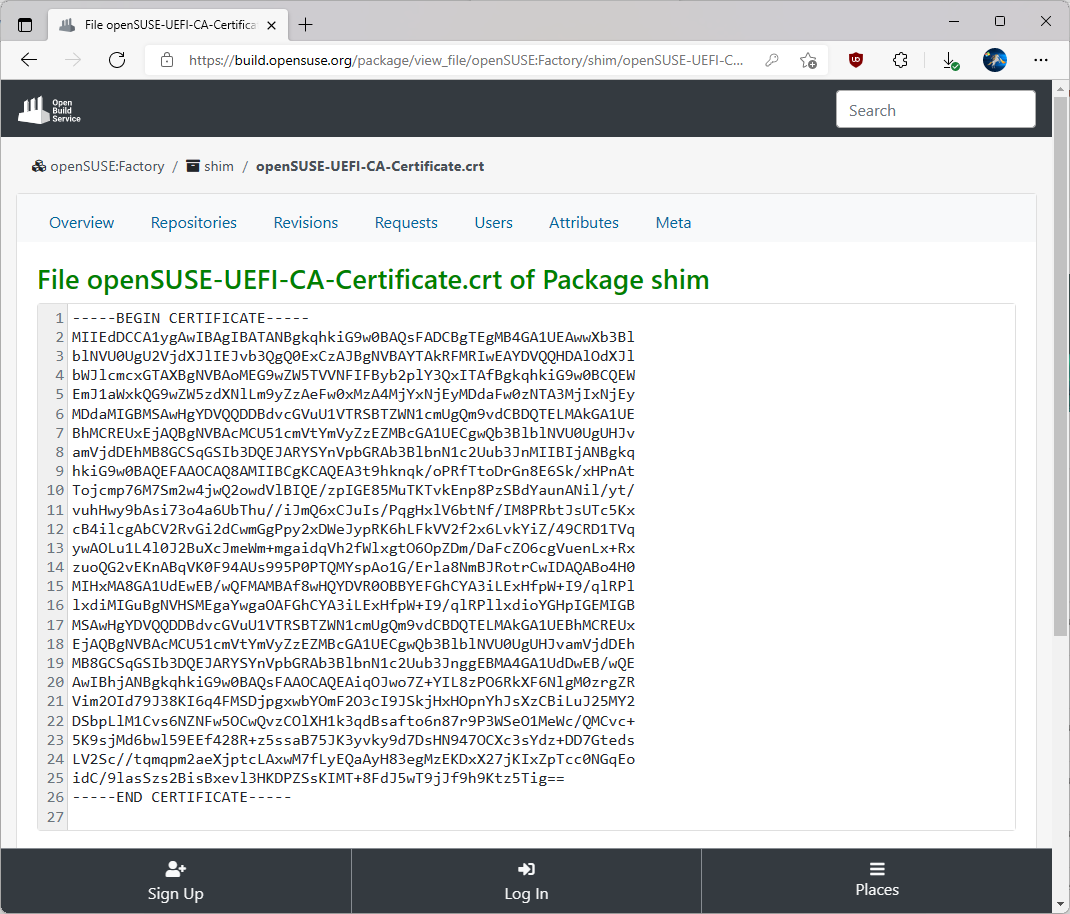
Copy and paste the certificate into Notepad:
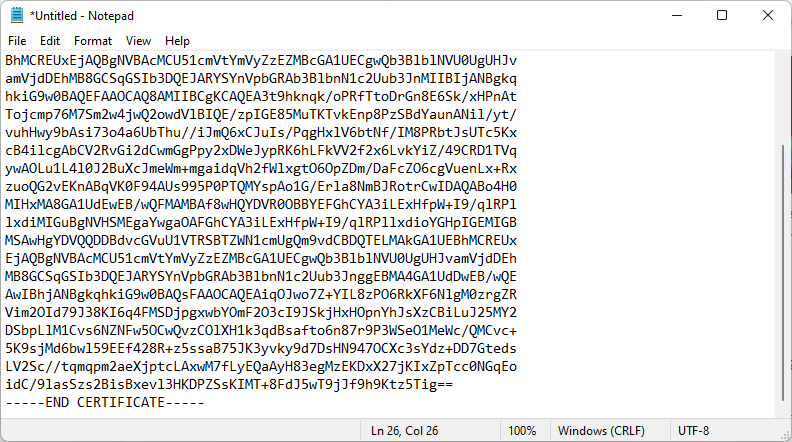
Save the file as openSUSE-UEFI-CA-Certificate.crt making sure to select 'All Files' under 'Save as type':
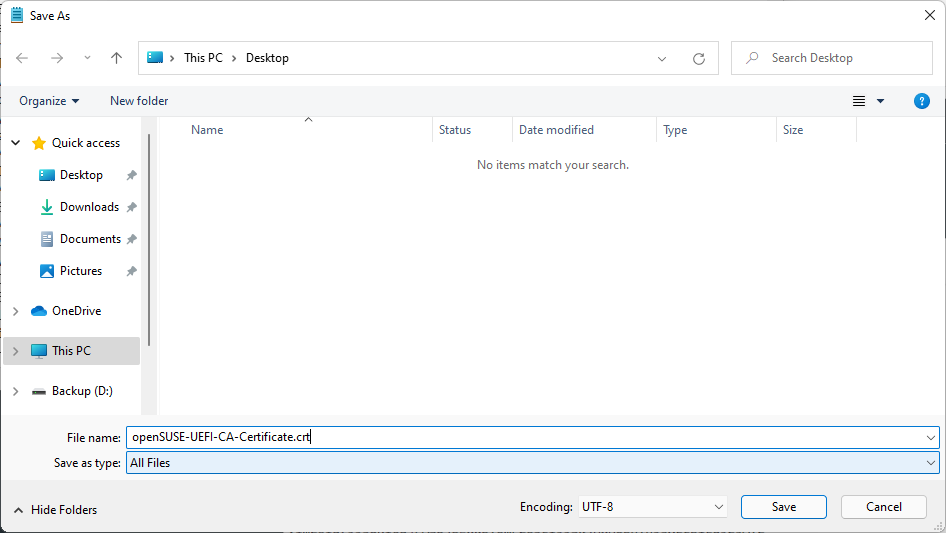
Exit Notepad.
Open Explorer and navigate to where you saved the openSUSE-UEFI-CA-Certificate.crt:
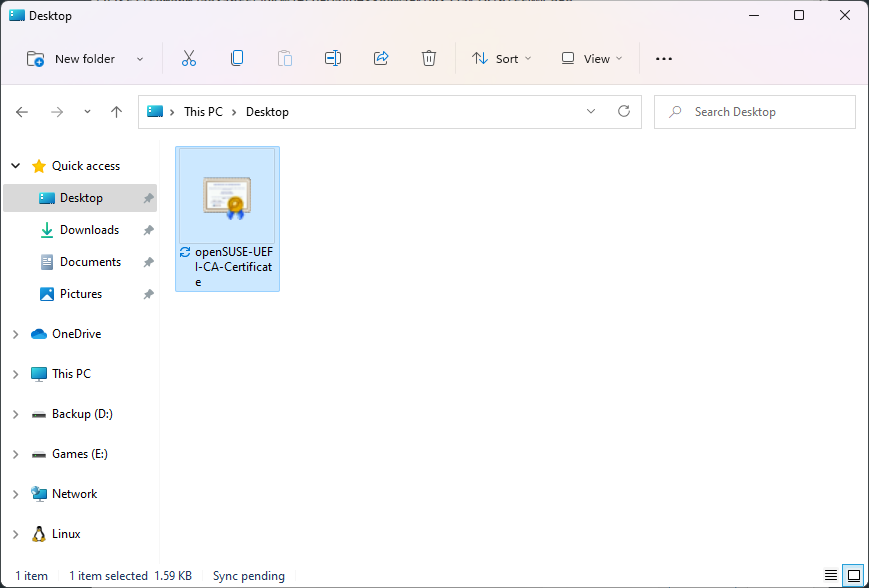
Double-click on openSUSE-UEFI-CA-Certificate.crt. This will open a window with information about the certificate:
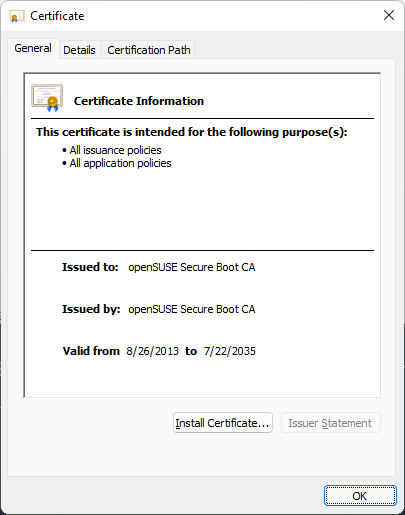
Click 'Install Certficate', highlighted below:
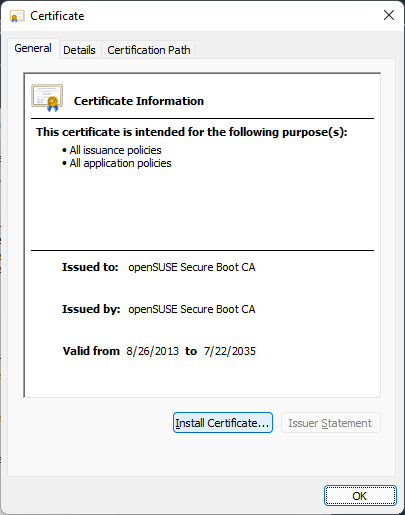
This will open a Certificate Import Wizard:
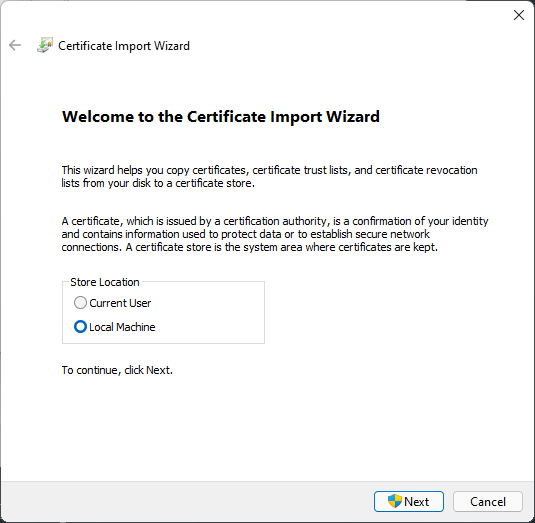
Select the 'Local Machine' option and then click 'Next'. This will require admin approval.
In the next step, select 'Place all certificates in the following store':
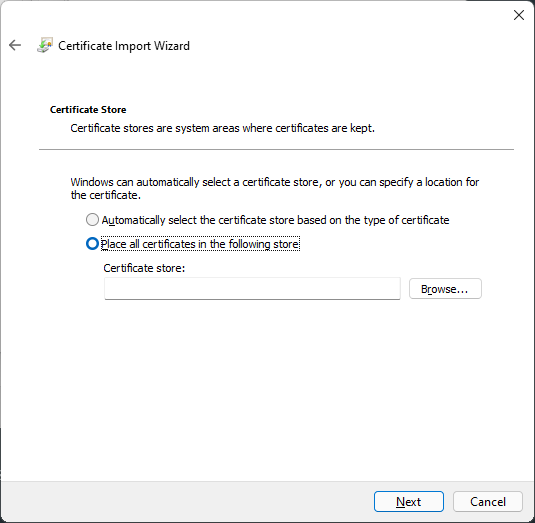
Then click the 'Browse' button.
In the 'Select Certificate Store' window, select 'Trusted Root Certificate Authorities':
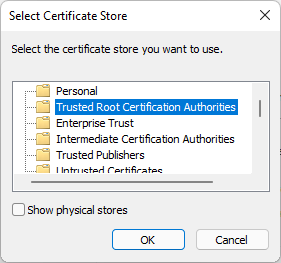
Then click 'OK'.
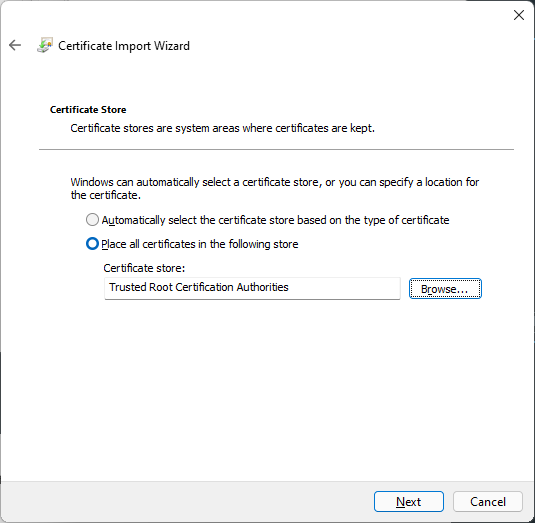
Then click 'Next' to proceed in the Certificate Import Wizard.
On the final page of the wizard, click 'Finish':
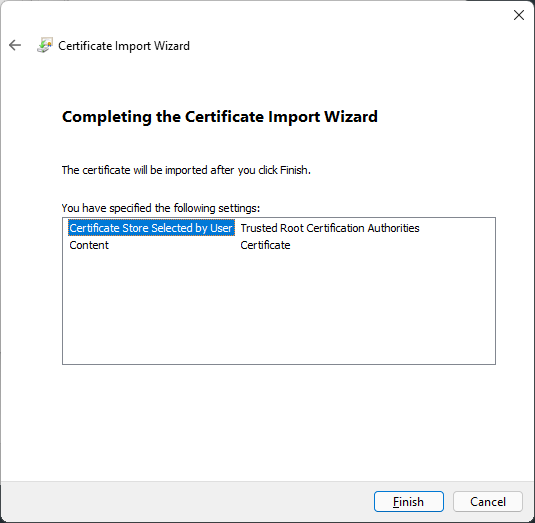
You should then see:
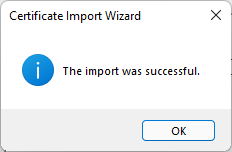
Click 'OK' and close the certificate window.
Now, locate the openSUSE .appx file in Explorer, probably in your Downloads folder unless you saved it elsewhere:
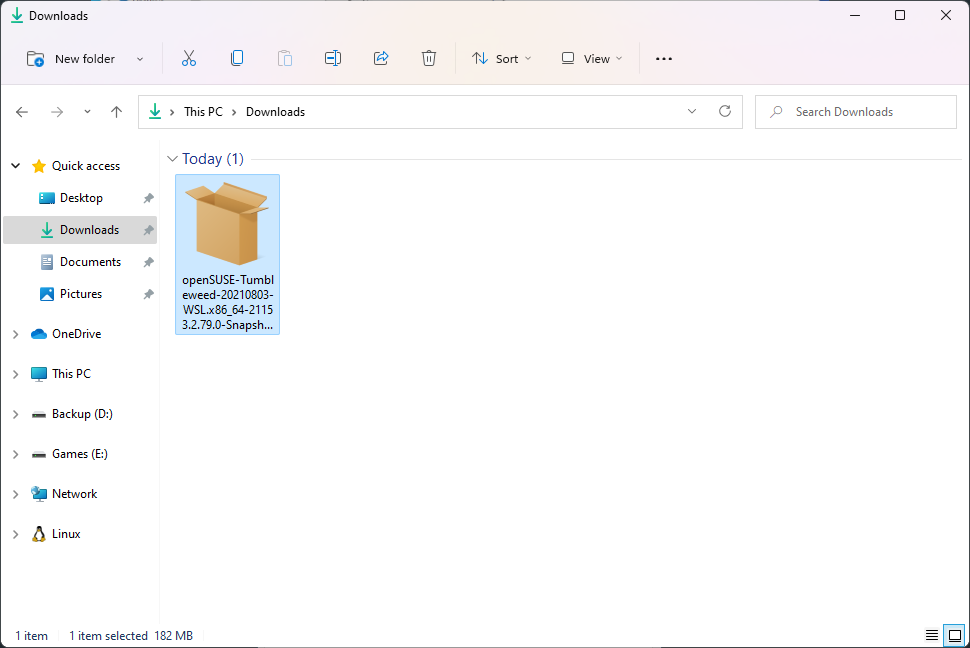
Double-click on the .appx file, which will open:
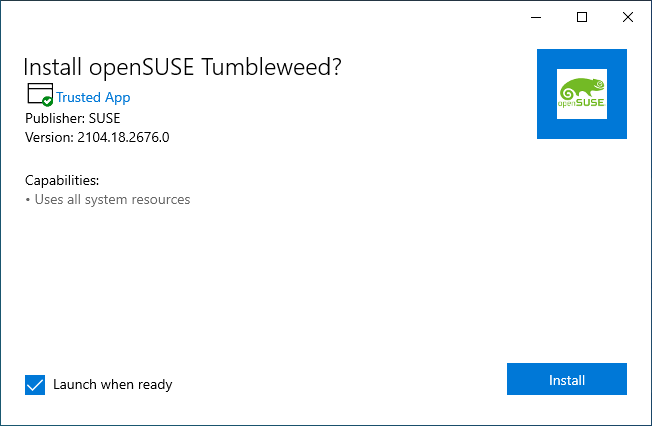
Then click 'Install':
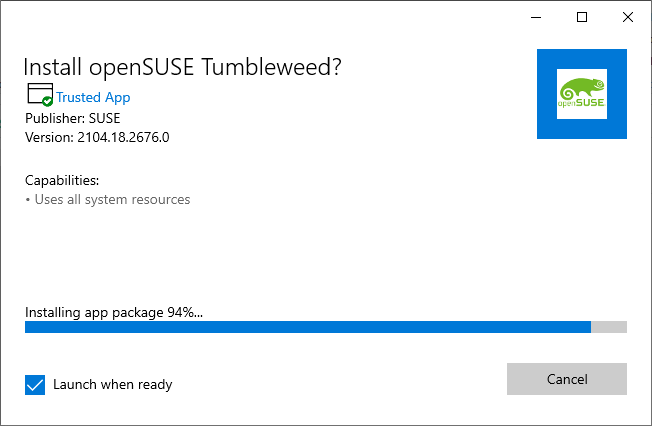
Once unpacked, openSUSE Tumbleweed will launch with the YaST-based firstboot interface:
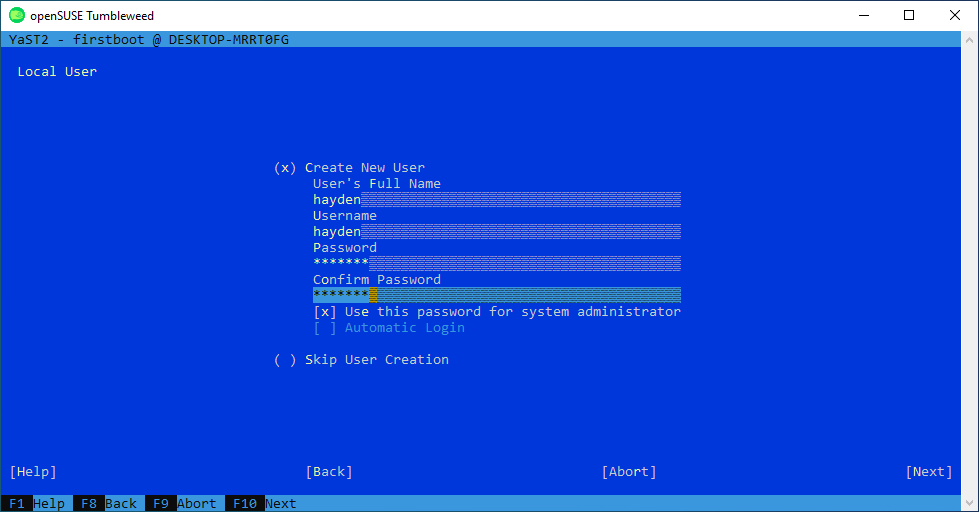
Select Next, accept the license, and configure your WSL username and password.
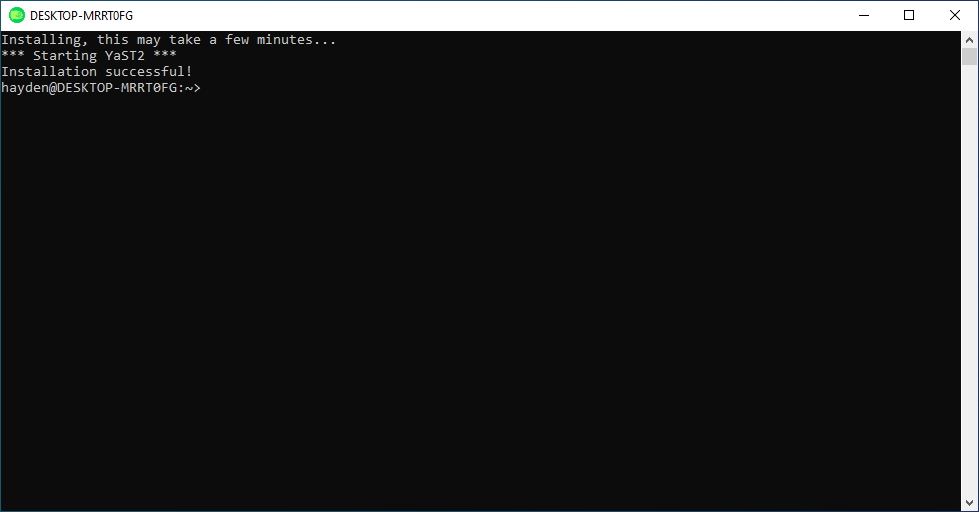
You will then find openSUSE Tumbleweed in your Start Menu:
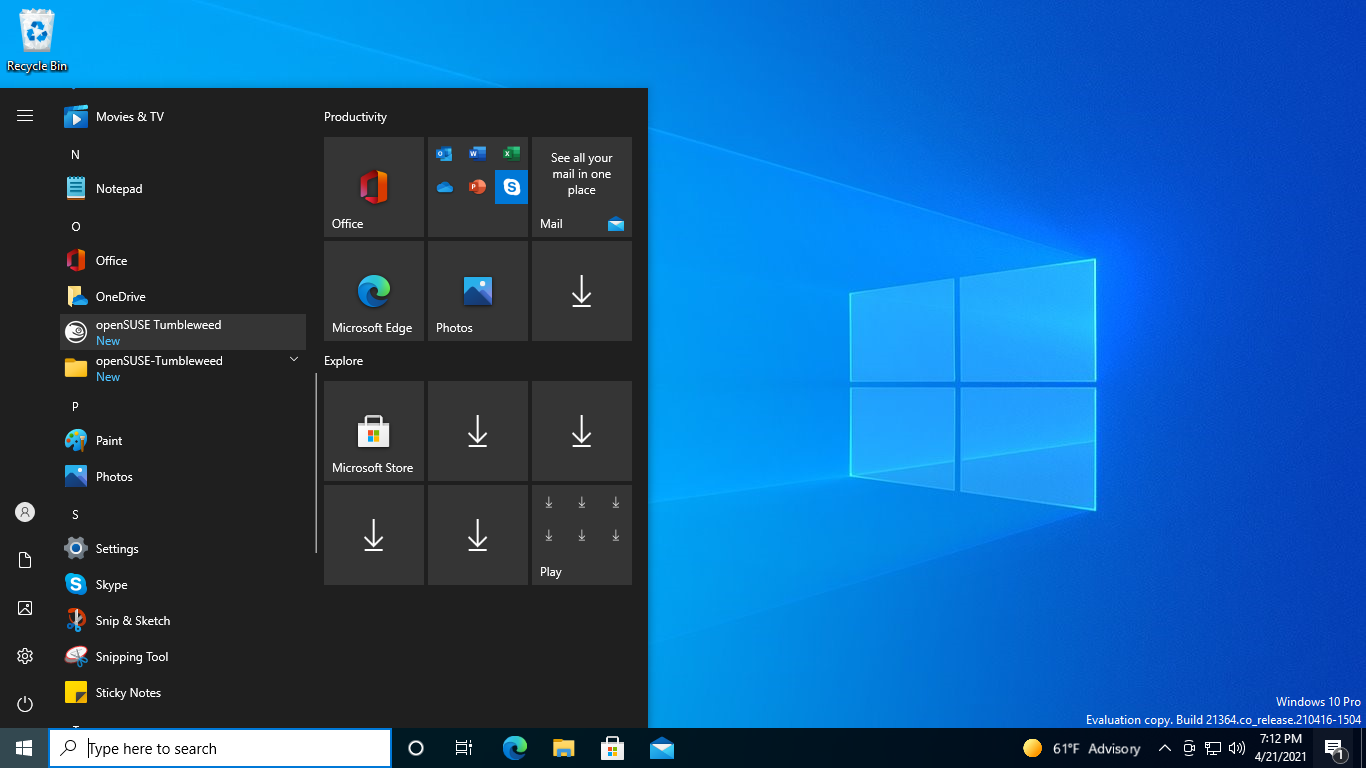
You will also find openSUSE Tumbleweed in the new Windows Terminal:

In Windows Terminal settings you can set openSUSE Tumbleweed to be your default shell:
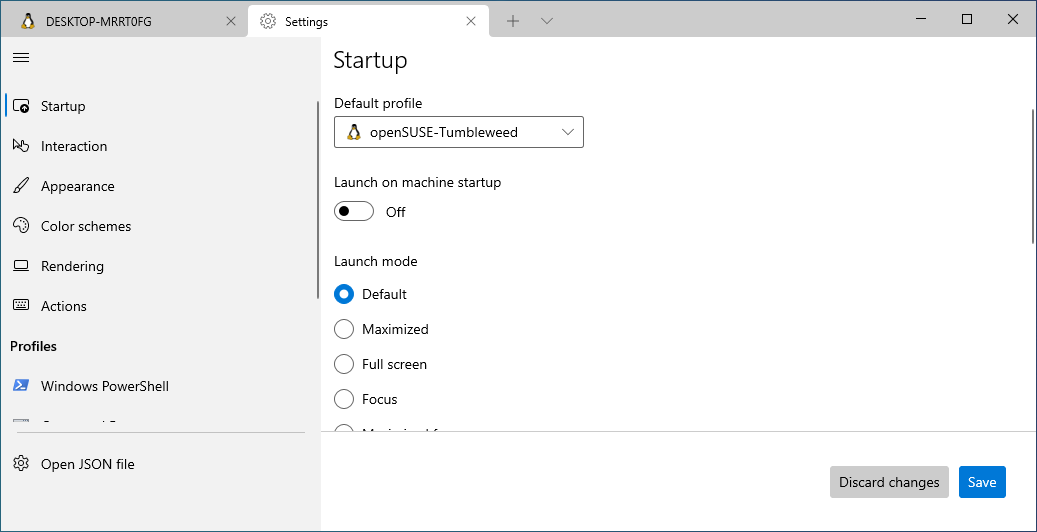
You can also set the openSUSE Tumbleweed default wallpaper as the background for openSUSE in Windows Terminal:
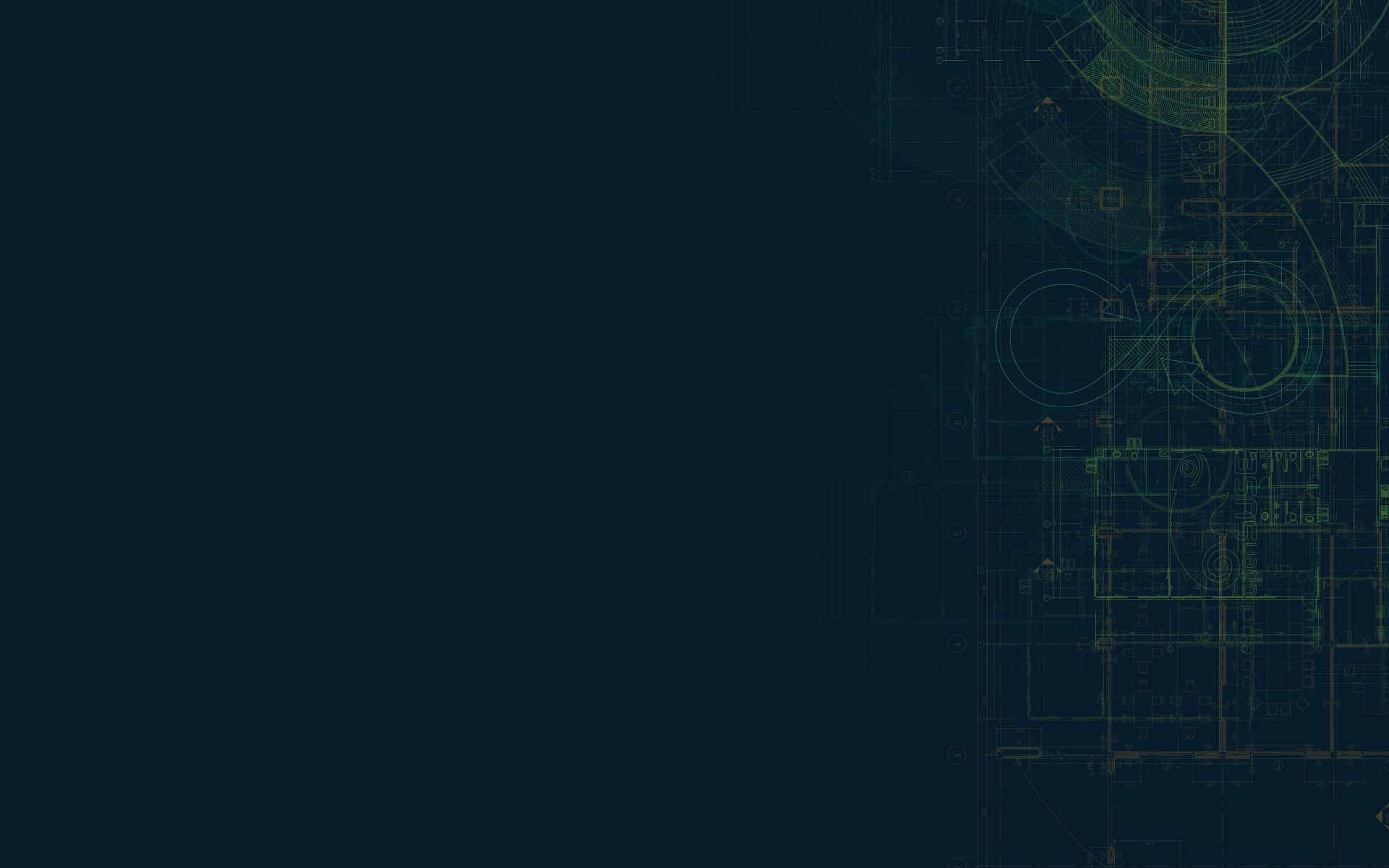
If you are brave and want to edit the settings.json for Windows Terminal, you can even set the openSUSE icon to be the icon in Windows Terminal:

So you end up with something like this:
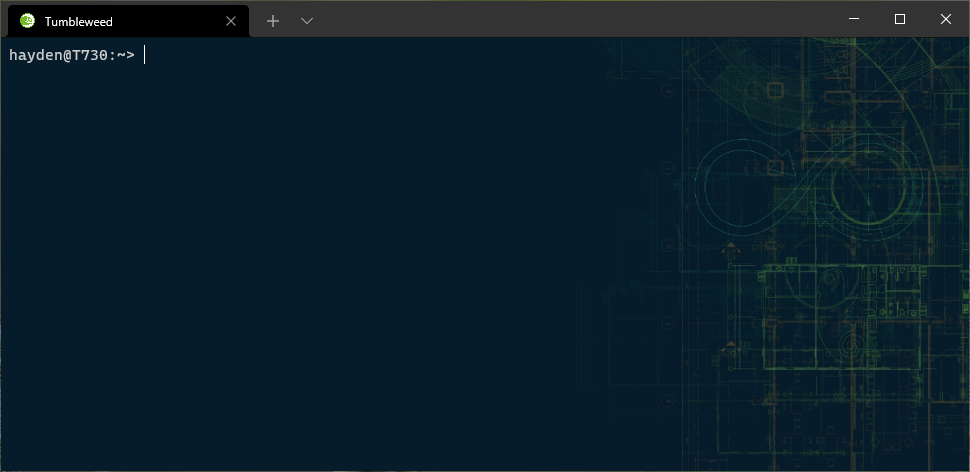
Have lots of fun!
See also: